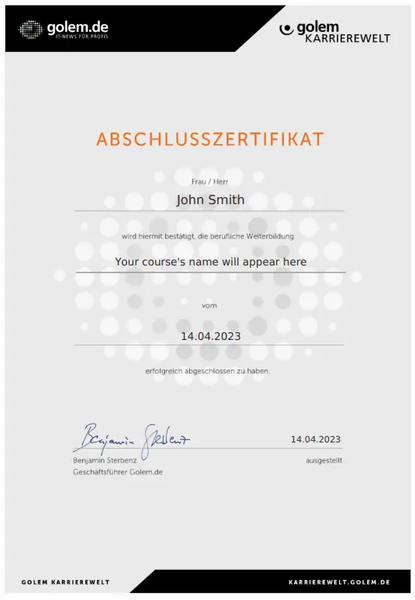Disclaimer: This e-learning course was fully translated with AI support. Subtitles are based on the original German version (see here). The video modules display the German user interface, but the spoken language is English, including English captions. Minor discrepancies may occur, with the German version being the authoritative reference.
Learn how to optimize communication and collaboration in your company and use Microsoft Teams as a central tool for video conferencing, file storage and project management.
Detailed course description:
In this course you will learn how to make the most of this versatile tool in your day-to-day work. The course covers all the key features of Microsoft Teams - from installation and setup to creating Teams and channels, scheduling meetings and integrating advanced features such as breakout rooms and whiteboards.
Whether you want to send messages, share files or organize meetings, Teams provides a central platform that simplifies your workflow. After this course, you will be able to use Teams confidently and utilize the platform's capabilities for productive collaboration.
What you will learn:
- The basics of Microsoft Teams: Installation and setup on different operating systems
- Team structure and communication: Teams, channels, chat and calls
- Organizing meetings: Planning, screen sharing, whiteboard usage, breakout rooms
- Files and apps: SharePoint, external storage, integration of apps such as OneNote and Polly
- Efficient working on the move: settings for mobile use and notifications
Requirements:
- Basic knowledge in the use of collaboration tools
- Interest in efficient team communication and organization
Who is this course suitable for?
- Employees who use Teams for communication and collaboration
- Companies that want to discover the potential of Microsoft Teams for efficient project work
- Teams and departments that want to optimize virtual meetings and shared file storage
NOTE:
To access your e-learning course with us, you need a Golem Career World customer account. Use the same e-mail address for the purchase that you want to use to access the course. Your customer account is of course free of charge.
After your purchase:
a) Log in to your Golem Karrierewelt account, go to “View order” and select “View online”.
b) After order confirmation: Click on “View order” and follow the link “to my courses”.
c) Or use the “My e-learning courses” link directly.
d) For multiple purchases: Authorized users will receive an invitation and must activate their account once to access the course.
Course content: 8 sections - 62 lessons - Total duration: 5 hrs. 18 min.
1. introduction
1.1 Intro
1.2 Which Teams versions are available?
1.3 Teams Download
1.4 Windows - Teams installation
1.5 macOS Teams installation
1.6 Linux Teams installation and web application
1.7 Creating a Microsoft account
1.8 What's new in Teams - follow the update instructions
2. Quick start with Teams
2.1 Teams interface at a glance
2.2 Teams settings
2.3 Creating a team and adding users
2.4 Creating and setting up channels
2.5 Formatting for posts in detail
2.6 Working with files in channels
2.7 Notes in Teams channels
2.8 Adding and using the whiteboard in channels
2.8a Extending channel functions with tab apps
2.9 Deleting tabs
2.10 Chatting with colleagues and guests via Teams
2.11 Audio and video calls via direct chat
3. teams meetings
3.1 Schedule meetings in Teams for free
3.2 Calendar in Teams for business and students
3.3 Recording a Teams meeting
3.4 Delete recording
3.5 Share screen in a meeting
3.6 PowerPoint presentation mode - share content in Teams
3.7 Meetings without Teams with guests
3.8 Live captions in Microsoft Teams meetings
3.9 Group rooms - breakout rooms
3.10 Meeting leader - meeting options in Teams
3.11 Highlight participation with the spotlight function
3.12 Digital whiteboard - brainstorming in teams
3.13 Scheduling a team meeting in the channel
3.14 Forwarding emails to a Teams channel and vice versa
3.15 Schedule Teams meetings with the Outlook calendar
4. Files and calendars in Teams
4.1 File management in Teams
4.2 External cloud storage in Microsoft Teams
4.3 Editing files with external employees and customers
4.4 Sharepoint with Teams
4.5 Sending files to users
5. Calls and activity feed
5.1 Activity feed - brief overview
5.2 Adding contacts
5.3 Setting up, forwarding and testing voicemail
5.4 Telephony and cloud systems in Teams
6. Integrating apps into Teams
6.1 Apps - note the description
6.2 Polly - starting surveys in Teams
6.3 Teams App Webstore - ratings for apps
6.4 Apps-as-connector-integrate-automatic-channel-posting
6.5 Wiki - Documentation
6.6 OneNote - Notes everywhere
6.7 Layers - basics and introduction
7. Teams on the move
7.1 Teams on the smartphone - basics
7.2 Rest periods - deactivating notifications on days off
7.3 Further notification settings
7.4 Call Steinke
8. bonus
8.1 Sharepoint websites for each team
8.2 Integrate Microsoft Lists into Teams
8.3 Sending meetings via link
8.4 Sharing content and PowerPoint - new look
8.5 Teams on the smartphone - new background effects
8.6 Breakout Rooms option - time limit
8.7 Notification via email for meetings - access to Outlook Web